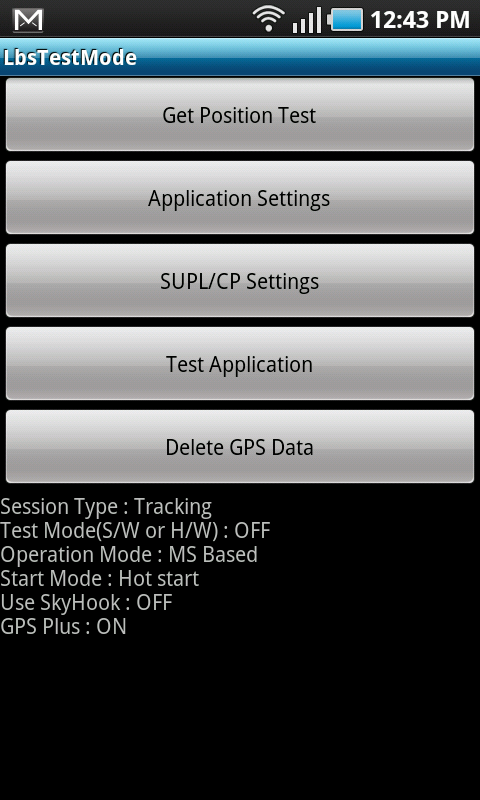I haven’t even had the T-Mobile Samsung Vibrant – which is T-Mobile’s variant of the Galaxy S – for two days, and one of the issues I’ve seen with it so far is that the GPS is just horrible. The Vibrant takes forever to lock onto a GPS signal and when it does, it sometimes shows my location incorrectly. After doing a little snooping around at XDA Developers, I found out I wasn’t the only one, and the forum provided a fix that works great!
There are directions on how to do this on XDA, but the instructions are a little vague and could use some clarification. The guide below should make the process fool-proof. If your Samsung Galaxy S is having GPS accuracy issues, follow the guide below to try to fix the problem.
Fix your T-Mobile Vibrant GPS issues:
- Disable “Use Wireless Networks”
- Navigate to Settings > Location & Security > uncheck the box next to “Use Wireless Networks”
- Go to the phone and dial *#*#1472365#*#*
- This step throws you into LBSTestMode menu
- In the LBSTestMode menu change “Operation Mode” to MS Based
- In the LBSTestMode menu, find “SUPL/CP Settings” and change the SERVER & PORT to supl.google.com and port 7276 (DO NOT use www. in front of supl)
- REBOOT
- Enable “Use Wireless Networks”
- Navigate to Settings > Location & Security > check the box next to “Use Wireless Networks”
Should you want to revert back to your original GPS settings, you’ll need to re-enter you factory specs:
Original settings:
Operation Mode: Standalone
SERVER: www.spirent-lcs.com
PORT: 7275
After doing this, I experienced an immediate improvement in the time it took to get a GPS signal lock. Hope this helps any of you who were experiencing problems. Samsung is said to be aware of the problem, and are planning a fix in the next update for the Vibrant. It’s not clear if the above fix works on all Galaxy S variants, but we can confirm that it works on the AT&T Captivate.
[Via: XDA-Developers]