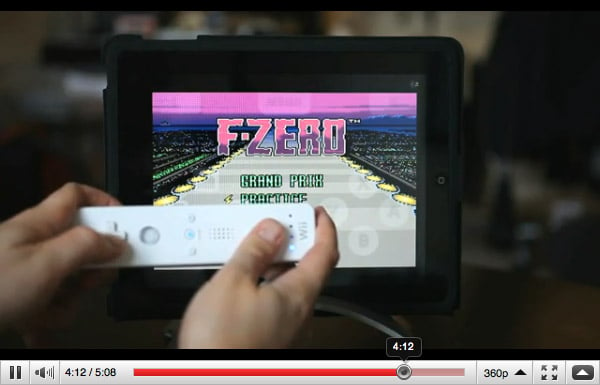Regular readers of IntoMobile will probably know I have a soft spot for retro games. That’s why, when I noticed a video guide on how to play SNES on your iPad, I was all ears.
The video (after the break) takes you through the entire process. It shows you what you’ll need and how to jailbreak your iPad (yes, you’ll need to Jailbreak to get that SNES emulator up and running… unless you go with some of the official retro games available in the App Store). After you jailbreak, a quick browse through Cydia will reveal some of the SNES-flavored apps you’ll need to buy. snes4iPhone is the one you’re going to want, and from there you can load up all of the ROMs you can handle. The only bummer (sort of) is that snes4iPhone was designed for, well, the iPhone. The native resolution of the app is identical to the iPhone’s, so when you get this working on your iPad you’ll need to blow it up to 2x view. This results in ‘not the best’ quality of graphics, but still, if you’re a hardcore gamer you probably don’t care. The last and final step involves syncing the device with your WiiMote (yes, in snes4iPhone there’s WiiMote support). How awesome is that!?
Your iPad is now your own portable SNES system, with your WiiMote as the controller. Next time you’re working on the road, don’t forget to toss your WiiMote in the bag beside your iPad.
Overall, a big *tip of the cap* to Lifehacker for this awesome guide. The installation process is made incredibly clear.
Note: If you’d prefer to have an iPad native app to avoid that nasty pixel doubling needed in snes4iPhone… you can give SNES HD. The graphics will fill your iPad’s display, but the only downfall is you’ll need to use your iPhone or iPod touch as a controller. No WiiMote support in SNES HD. Now you know.