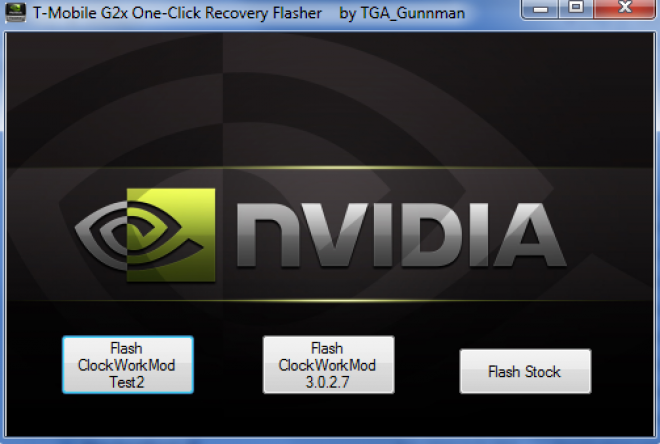So you have your T-Mobile G2X rooted, and you’re ready to try out the custom recovery for it. Well, there is more than one way to this, either from ROM Manager, or from a program made from one of the guys over at XDA-Developers. There are give and take for both of the methods, so we’re going to lay both of them out so you can decide which is the best method for you.
*The existing Clockwork recovery for the G2x can only mount the external memory (microSD card) at the moment, and this remains the same no matter what method you choose.
** If you somehow manage to kill your G2X in the process of flashing the recovery, you hold yourself responsible.
Method One (Difficulty: Easy)
Pros: Easy to install, no extra tools needed.
Cons: You must use ROM Manager to boot into recovery. (This doesn’t sound bad until you get yourself into a bootloop somehow and won’t be able to restore.)
1. Download ROM Manager from the Android Market (it doesn’t matter if you choose the free or premium version, but consider premium since it adds a good amount of features.)
2. Open Rom Manager and allow root access when Superuser prompts you.
3. Tap on Flash ClockworkMod Recovery, and select T-Mobile G2X.
4. Wait until the recovery is downloaded and flashed. (progress bar is at the top of the application.)
5. If you it says that the recovery was flashed successfully, tap on Reboot into Recovery to back up your current ROM. (This is the only way you can access ClockworkMod recovery with this method)
Easy enough, right?
Well, if you’d like to be able to access the recovery by a specific button combination from the phone, and don’t want to rely on an application, the method below is for you.
Method Two (Difficulty: Moderate)
Pros: Allows you to access ClockworkMod recovery without needing an application
Cons: More setup/steps, works on Windows only
The following method isn’t necessarily hard to do, but it does require more work than using ROM Manager. There are two steps to this method, installing the APX driver for Windows, and flashing the recovery.
1. Download the One-Click ClockworkMod Recovery NVFlasher here
2. Extract the file to a directory of your choice. You should see two folders in the directory you extracted the file in, APX, and NVFlash
3. Now we’re going to install the APX driver.
- Remove the battery, and plug the USB cable into your computer.
- Press and hold Volume Up and Down
- While still holding the volume buttons down, plug the USB cable into your phone. Keep holding the keys down until Windows recognizes the new device and installs the driver “NVIDIA USB Boot recovery driver for mobile devices“.
4. Go to Device Manager in Windows, and under Universal Serial Bus Controllers, there should be an error icon next to the NVIDIA USB Boot recovery driver for mobile devices.
- Right click the driver and select, “Update Driver software”
- Select, “Browse my computer”
- Select, “Let me pick”
- Select, “Have Disk”
- Browse to the APX folder that you extracted earlier
- Press OK, accept any warnings, and install the driver
- After refreshing Device Manager, the warning icon for the drive should no longer be there. If it is, uninstall the driver and repeat the steps.
5. Now onto flashing ClockworkMod Recovery:
- Go to the folder you extracted earlier, go into NVFlash, and double-click on OneClickRecoveryFlasher.exe You’ll be presented with three options, but don’t click anything yet.
- Unplug the USB from the phone, hold down Volume Up and Down and plug the USB back into your phone (do not let go of the volume keys yet.)
- With the volume keys still being held down, click either “Flash ClockWorkMod Test2” or “Flash ClockWorkMod 3.0.2.7”
- A green command box will open, telling you whether the flash was successful or not. From my experience, I had to do this a few times before the recovery was successfully flashed. Just make sure you have the volume keys pressed down before you plug the USB back into the phone.
- While the recovery is being flashed, the G2X’s screen will say “S/W Upgrade – Please wait while upgrading…“
- When the command box is done pushing the files (give it a minute or two), unplug the USB cable.
- Put the battery back into the G2X. Reboot. Done!
To flash back to the stock recovery, follow the last 7 steps and click “Flash Stock”.
You’ve successfully flashed ClockworkMod recovery! To get into the recovery, boot the phone up by holding Power + Volume Down.
Whichever method you chose, you’re now ready to flash ROMs, and make Nandroid backups. Now, all we have to do is wait for these ROMs to appear.
All credit goes to TGA_Gunnman, player911, djmcnz, mapin0518, and omarsalmin.
[Via: XDA-developers]