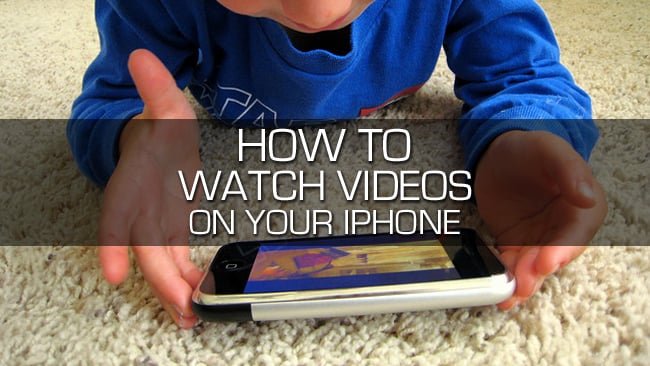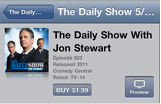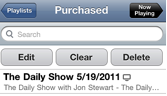One of the coolest things about the iPhone, among many, is the ability to watch streaming video. You can catch up on your favorite shows, watch full length films or just browse YouTube for the latest and greatest videos. The iPhone allows you to watch pretty much anything you want, you can watch from home, the airport, even work (don’t worry we won’t tell).
There are a lot of great apps that let you access everything from news to movies. In addition you can purchase shows and even rent movies right from the iTunes store. Just keep in mind that you can store a movie for 30 days, but once you start watching it you only have 24 hours to finish. During that time you can watch it as many times as you want, that is up to you.
You can also access videos using YouTube, or even convert DVDs to MP4 files and download directly to your iPhone. The steps below will cover how to view videos that you purchased through iTunes. Happy watching!