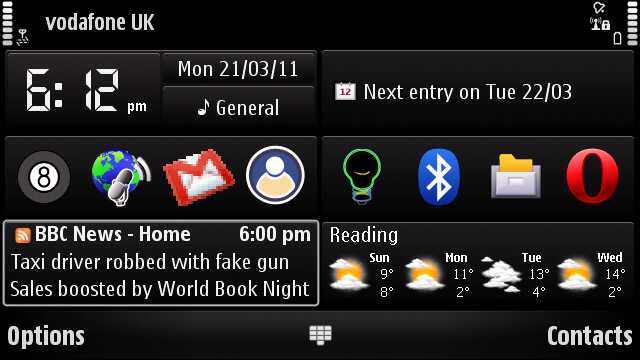If you own some of the older Symbian S60 touchscreen smartphones such as the Nokia N97, N97 mini or C6-00 – you may’ve noticed that adding an RSS feed on the homescreen isn’t as straightforward as it should be (or at least me thinks so). On the other hand, it’s not an impossible task and here we’ll show you how to do it.
First, you’ll need to subscribe to the feed you want on your homepage:
- In the Web browser open a website which has an RSS feed, bring up the actions menu pane and tap on “Subscribe to feeds.”
- Here you’ll see all RSS and/or AROM feeds the website offers. Tap the feed you want to subscribe to and then “Select.”
- Next tap “Options” and scroll down to “Settings,” then “Web feeds” and set a valid access point (3G or Wi-Fi).
- Now you can set update frequency (i.e. 15 minutes) by taping “Back” a couple of times and then “Options” -> “Edit.” Once you’re done, “Save” the settings.
This ends the first part. Return to the homescreen (press the “Menu” button twice) and follow the next few steps:
- Tap “Options” -> “Edit Content” and then tap on a blank widget space.
- Tap “Add content,” pick the RSS feed you subscribed to previously and “Done.”
And you’re good to go!
There’s one caveat though – after a period in the “Offline” mode (i.e. flight), your homescreen can stay as “Content in offline mode.” To get it back to normal, hit “Options” and then “Content to online mode.”
Hope it helps. 😉
[Via: AllAboutSymbian]